How to complete a Sale - Non-scan items
If you would prefer to watch a video on this topic, access it here on Vimeo using password: XPOS
If a product does not have a barcode at all (e.g. a prescription, passport photo, etc), you can either:
- Search for it by description using the 'Lookup' option
- Use one of the non-scan keys by using the 'Non scan' button
To use the non-scan keys:
- Click the Non Scan button
- Choose an item from the list to add it to the transaction.
-
When prompted, enter in the price you wish to charge.
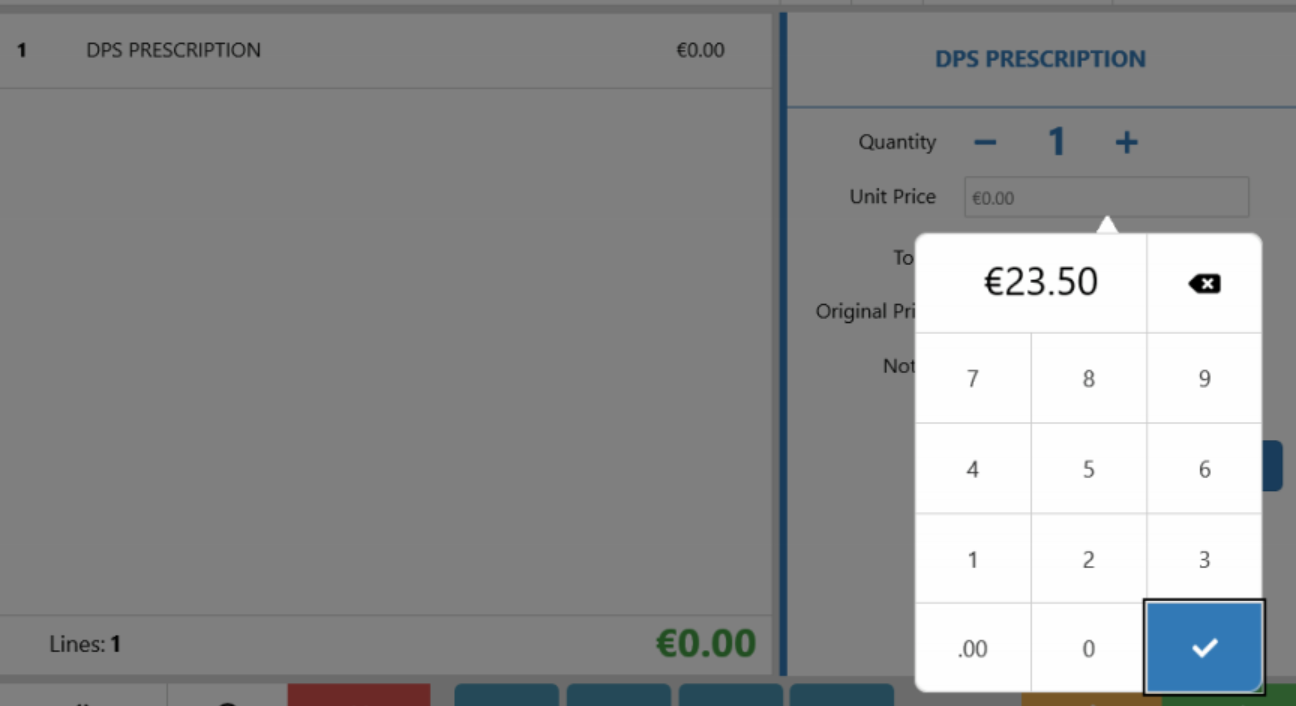
-
Complete the sale as normal
Please note: If a staff member's role is restricted from selling non scan items, they will see the below message:
Voucher & Gift Card options in the non scan screen
From the non scan screen, you can also:
- Issue a new voucher or scan an existing voucher by selecting the 'Voucher' button
- View the balance on a gift card, Top up a Gift Card or Fully refund a gift card by selecting the Gift Card button

