Text printing too low
If the receipt text prints too low, then try decrementing the ‘Vertical Offset (mm)’ value and reprint the test receipt to see how it looks. You may need to repeat this a few times. The ‘Vertical Offset (mm)’ can range between 14mm and 18mm.
This setting is found in Modules -> Config -> Label Printing
Form Number not printing
If the Form Number is not printing, make sure that the "Show Form Number" setting is enabled on the scheme in the scheme settings. You will need to restart the app after changing this setting.
To check this, sign into the RX365 back office or select Modules -> Product Maintenance -> Schemes. Click on the pencil icon beside the scheme. Expand Scheme Details and ensure "Show Form Number" is ticked.
Text printing too far to one side
If the text is printed too far to one side, you will need to lift the levers on the PIN tractors and slide them ever so slightly in the opposite direction.
Receipts printing too far down
Make sure the Grey Lever is pulled towards the user
Epson LQ 350 - Printing faintly
If the printer is printing faintly there ay be an issue with the ribbon or the paper thickness lever.
Adjusting the Paper-Thickness Lever
1. Turn the printer off and open the printer cover. The paper-thickness lever is located on the left side of the printer. The numbers next to the lever indicate the thickness setting.

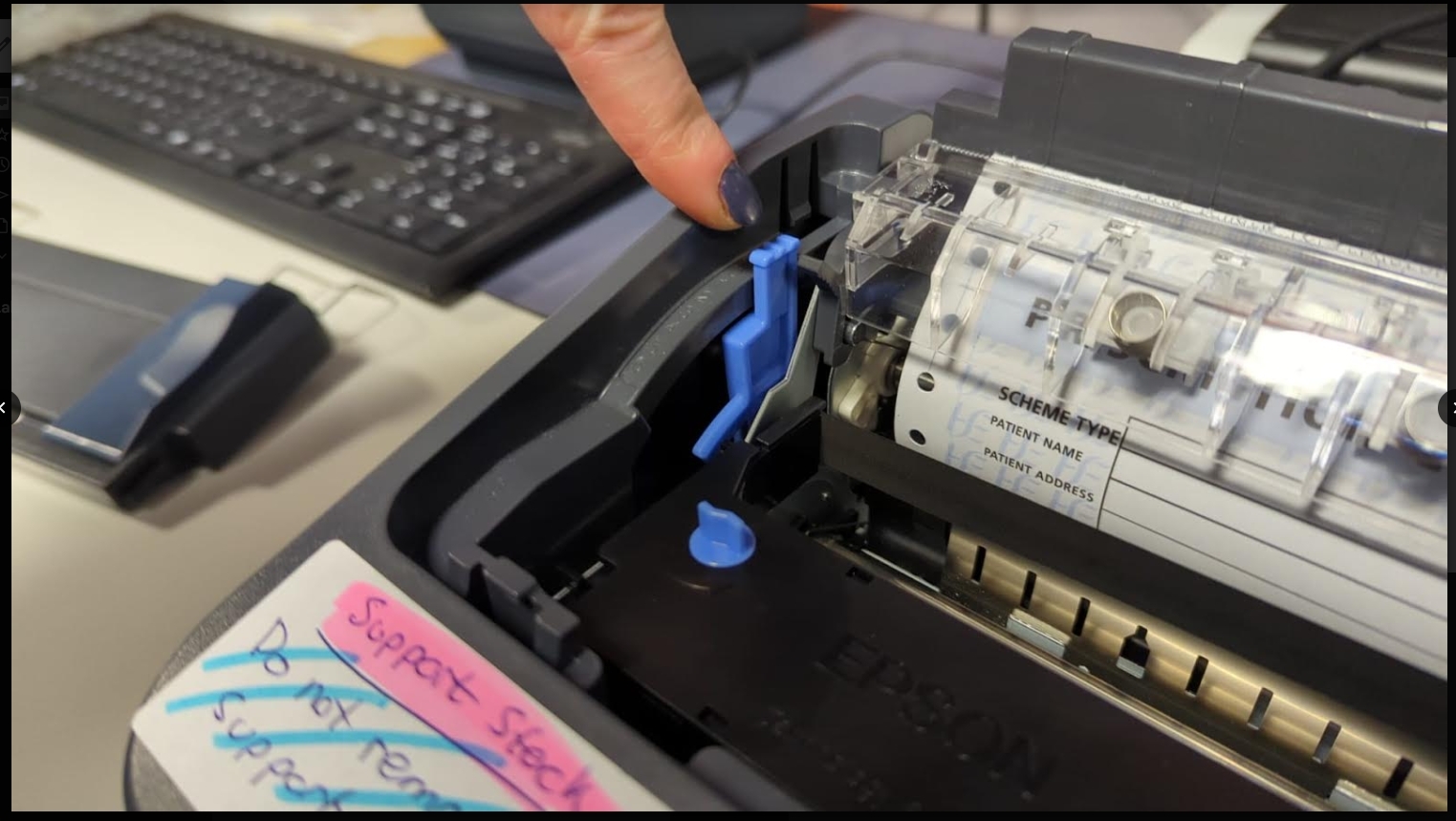

- Use the table below to select the appropriate paper thickness.

Printer ribbon
1. If that doesn't work, check the location of the ribbon. See article STEP 1 - Setting up Epson LQ350 - Microline Printer
2. If the ribbon is in the correct location, replace the ribbon (if it has been in use for a long time)
Note:
When the temperature is 5C or lower, or 35C or higher, set the paper-thickness lever one position lower to improve print quality.
A ribbon cartridge is designed to last up to 2.5 million characters, before it will need replacing. (Roughly between 17 - 23 months depending on usage)

